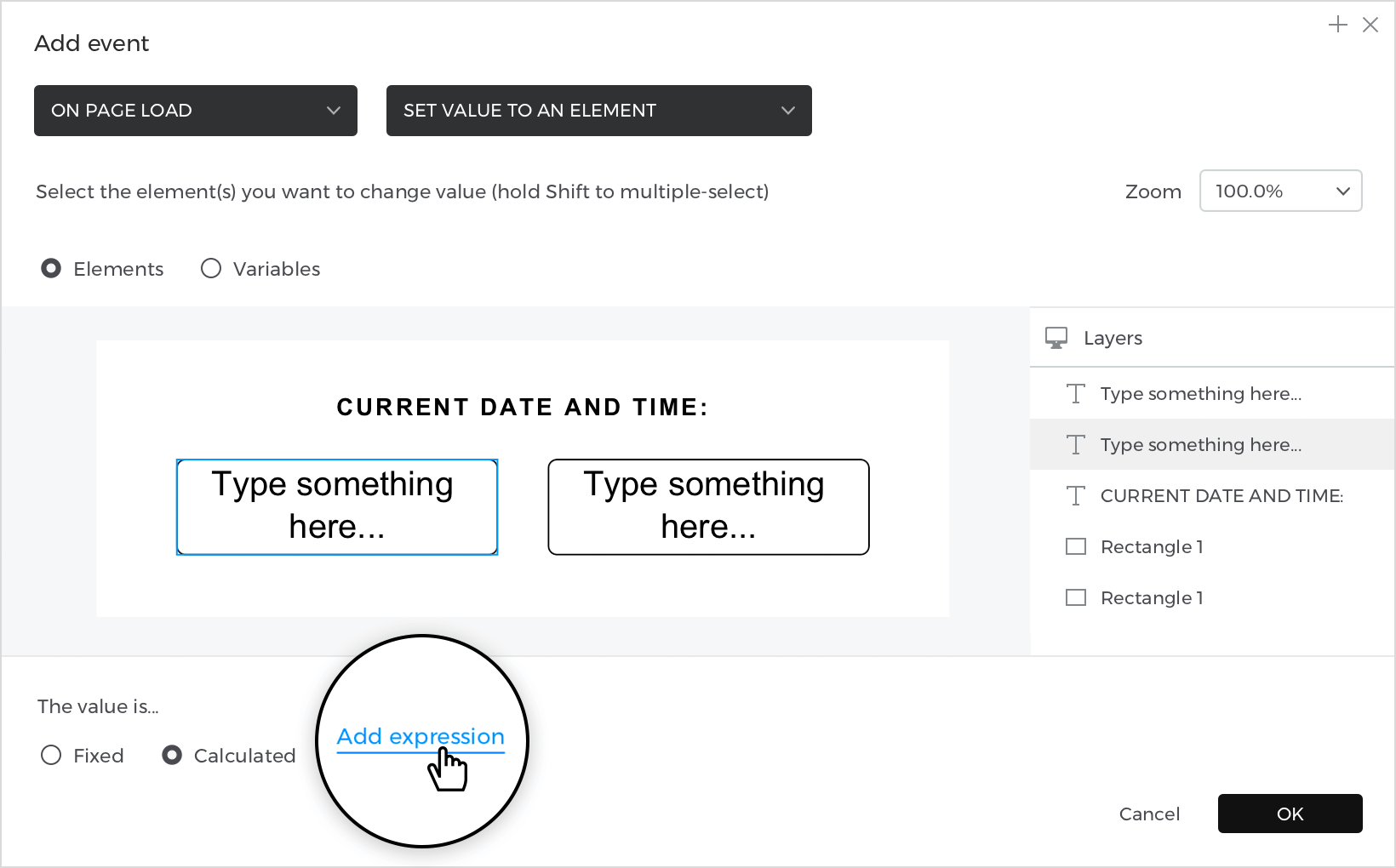How to design a display for the current date and time
In this article, you’ll learn how to design a display for the current date and time.
Here’s how you build it:
View
Place two “Text” next to each other on the canvas; one will show current date and the other; current time.
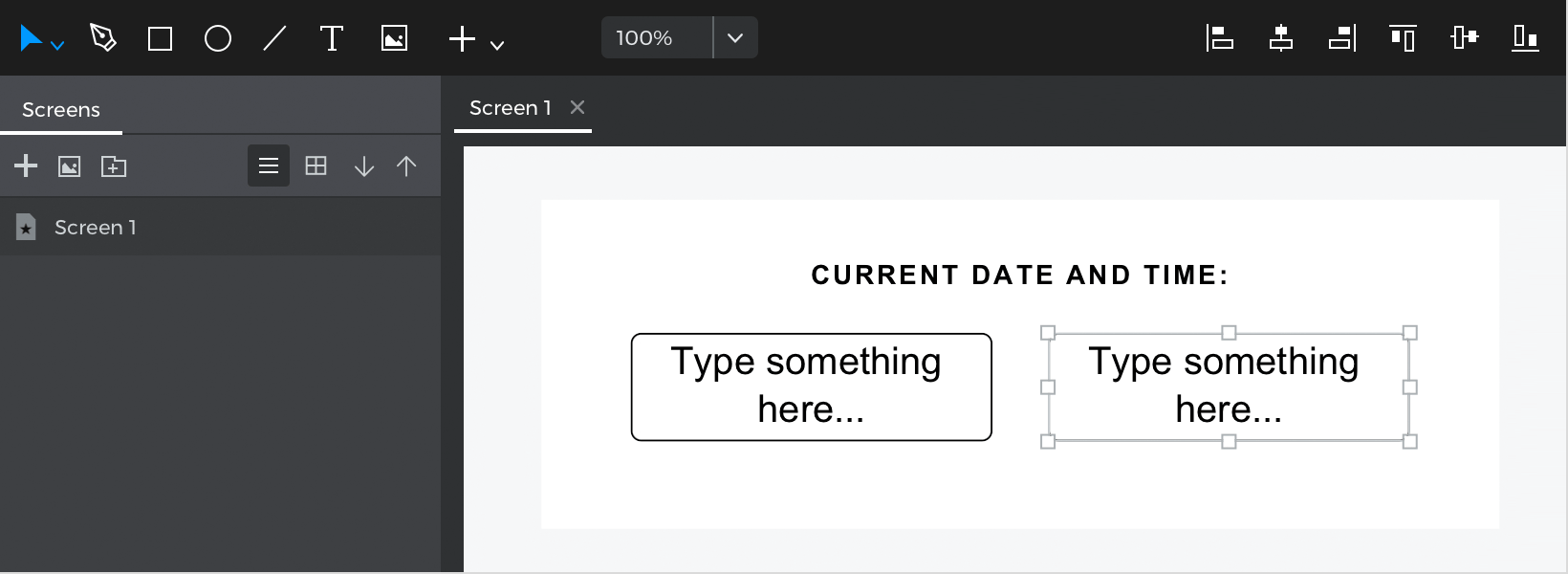
Events
With the first text selected, go to the Events palette and click “Add event.”
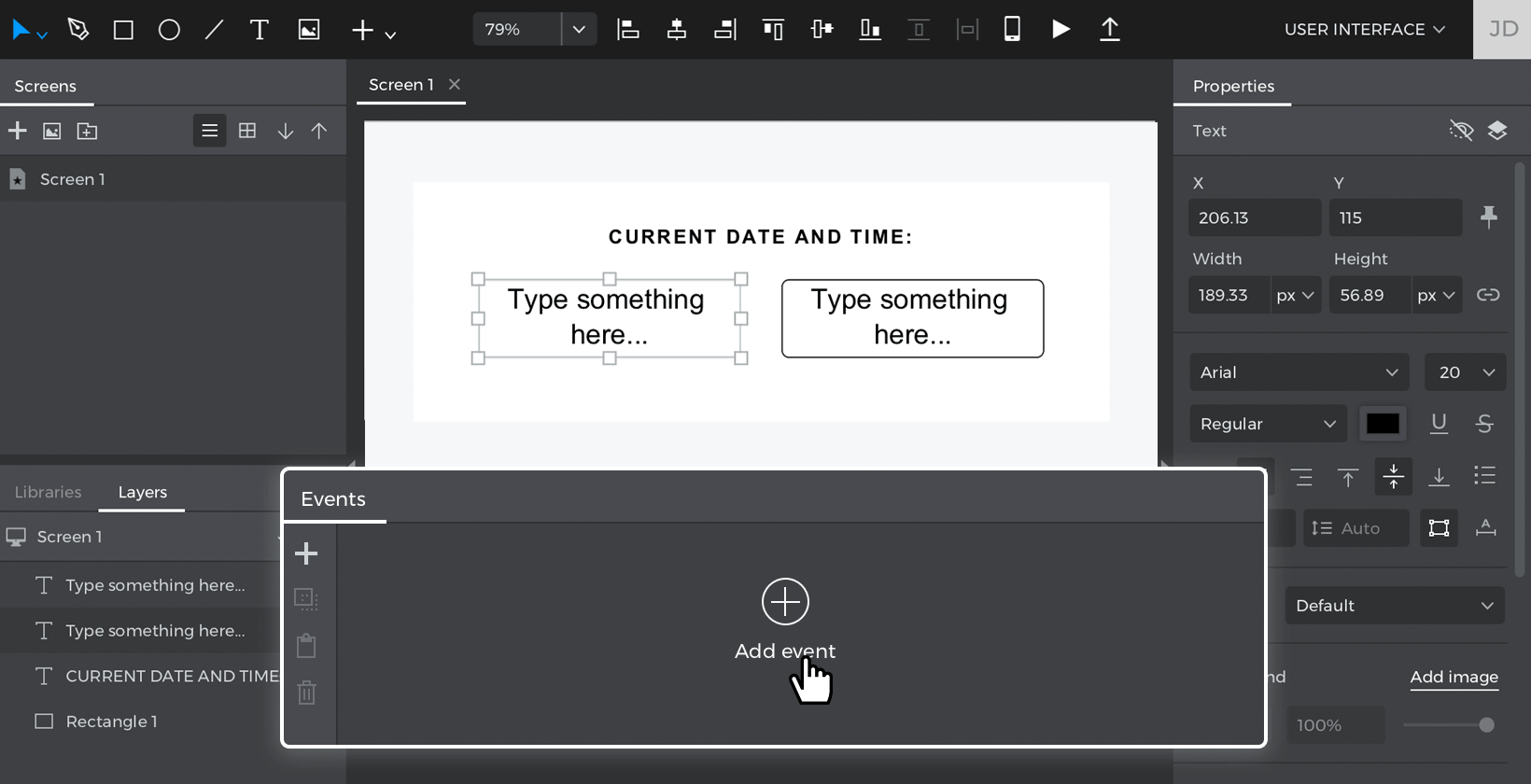
- Click “Choose Trigger” in the dialog box and select “on Page Load”.
- In “Choose Action”, select “Set value to an element” and select the text.
- Select the “Calculated” radio button for the value and click “Add expression.”

- From the “Constants” tab in the value expression builder, drag “System Date” to the expression and click “Ok”.
Repeat the actions for the second text and select “System Time” in the last step.
Simulate your prototype.